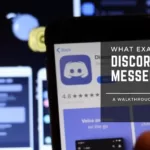With a few clicks or taps, you can join a Discord server if you have an invite link.
- You can easily join a Discord server if you have an invite link, though some servers are public and can be accessed via the server directory.
- The process is almost identical for both the mobile and desktop apps of Discord; you will simply need to have the invite link at hand.
- Here’s how to connect to a Discord server using either the desktop or mobile client.
To join a Discord server, you almost always need an invite link. Additionally, depending on how the link is configured, it may expire 24 hours after it is created. As a result, you may need to act quickly if you receive a link.
The directory’s list of servers that you can join is an exception to the invite-link requirement.
On a computer, how to connect to a Discord server
To join a server that does not demand that you have an invite link, just click the search symbol in the sidebar on the left and browse for a server or type in a name or keyword into the search bar.
1. Launch Discord and log in if necessary.
2. Click on the plus icon in the left sidebar.
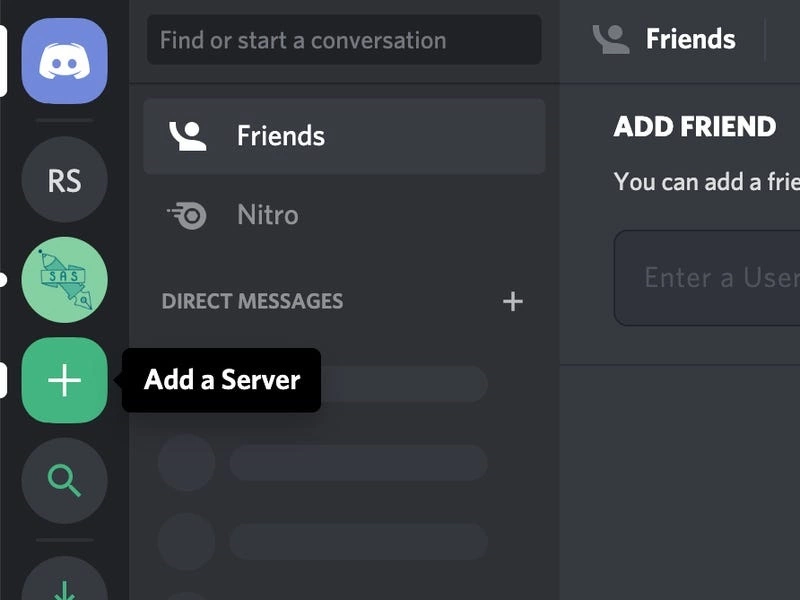
3. Select “Join a server.”
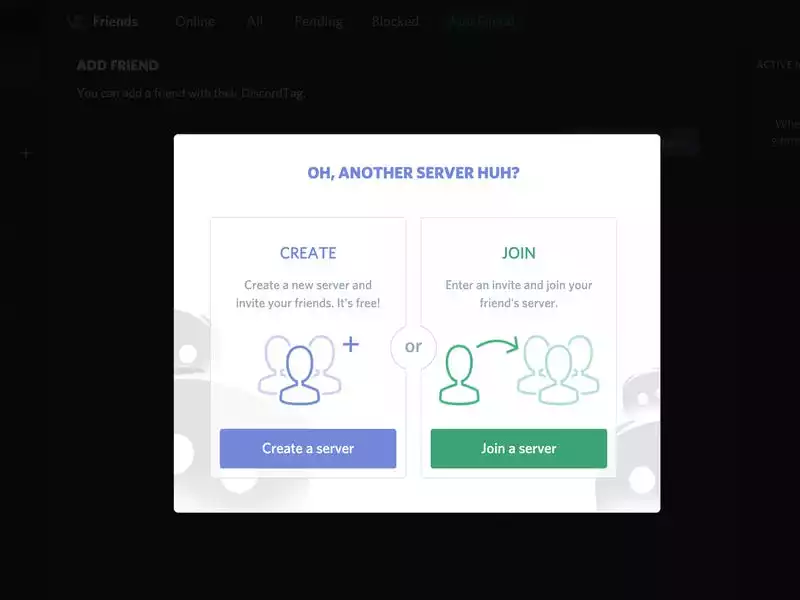
4. Paste in the invite link and hit “Join.”
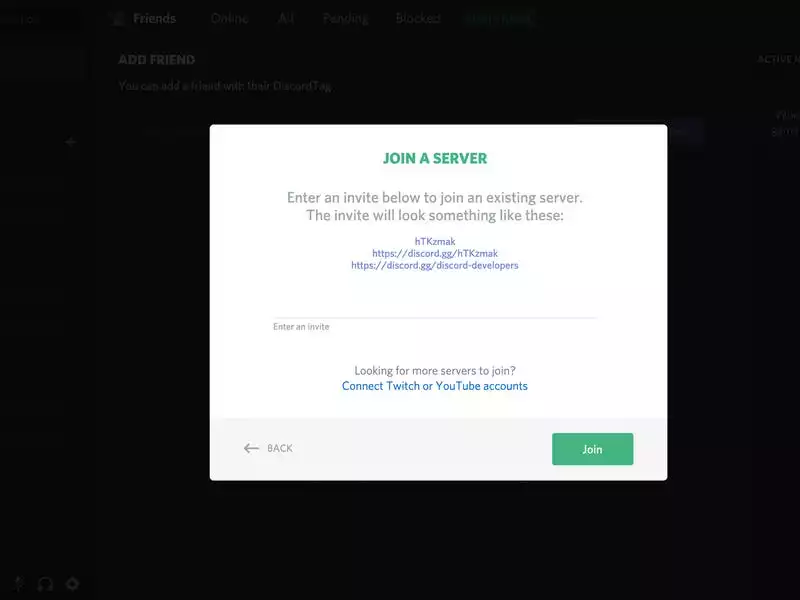
How to connect a mobile device to a Discord server
1. On your phone, open the Discord app and log in if required.
2. Tap the three stacked lines in the screen’s upper-left corner.
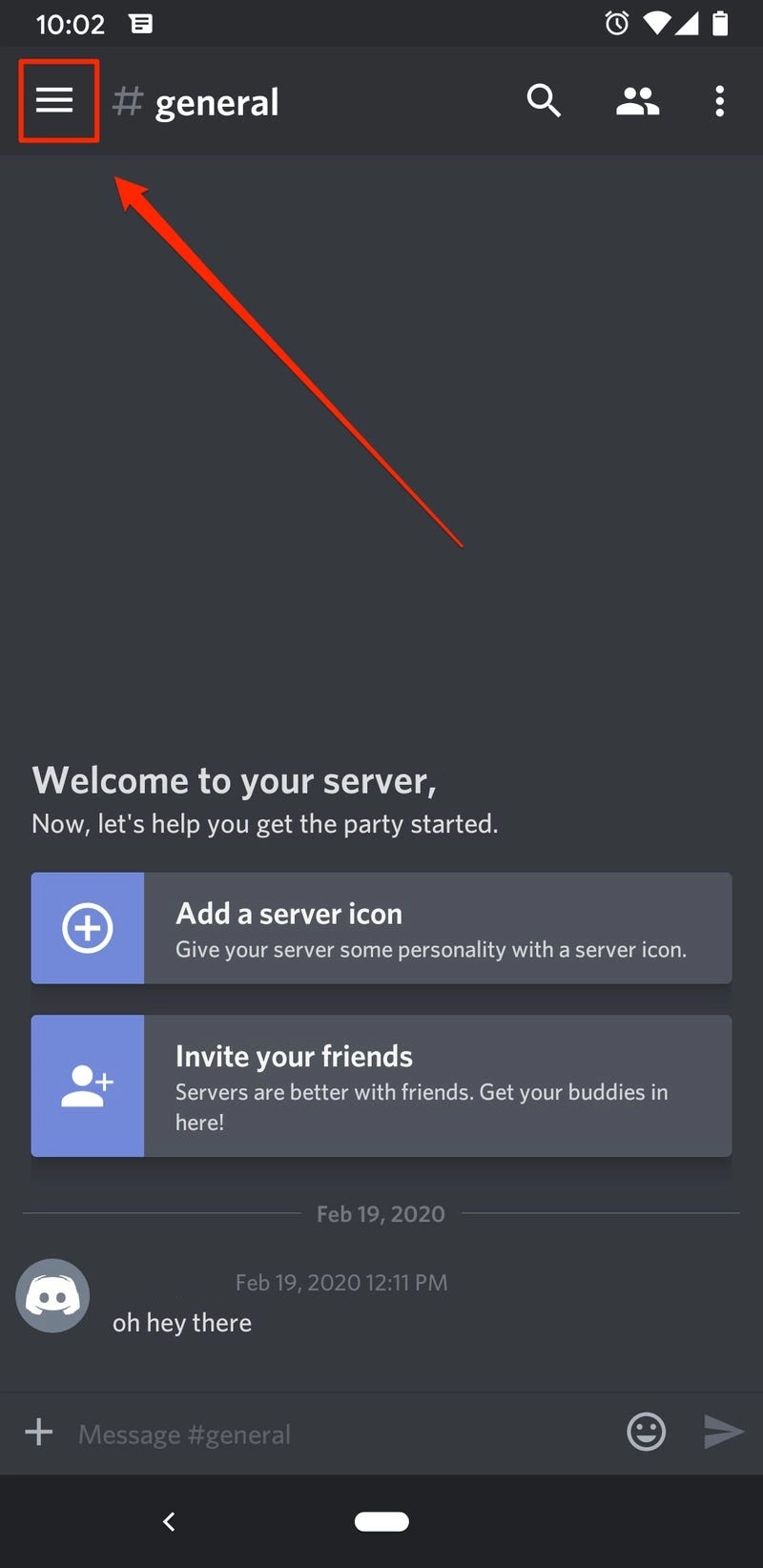
3. Select the “+” sign in the server menu.
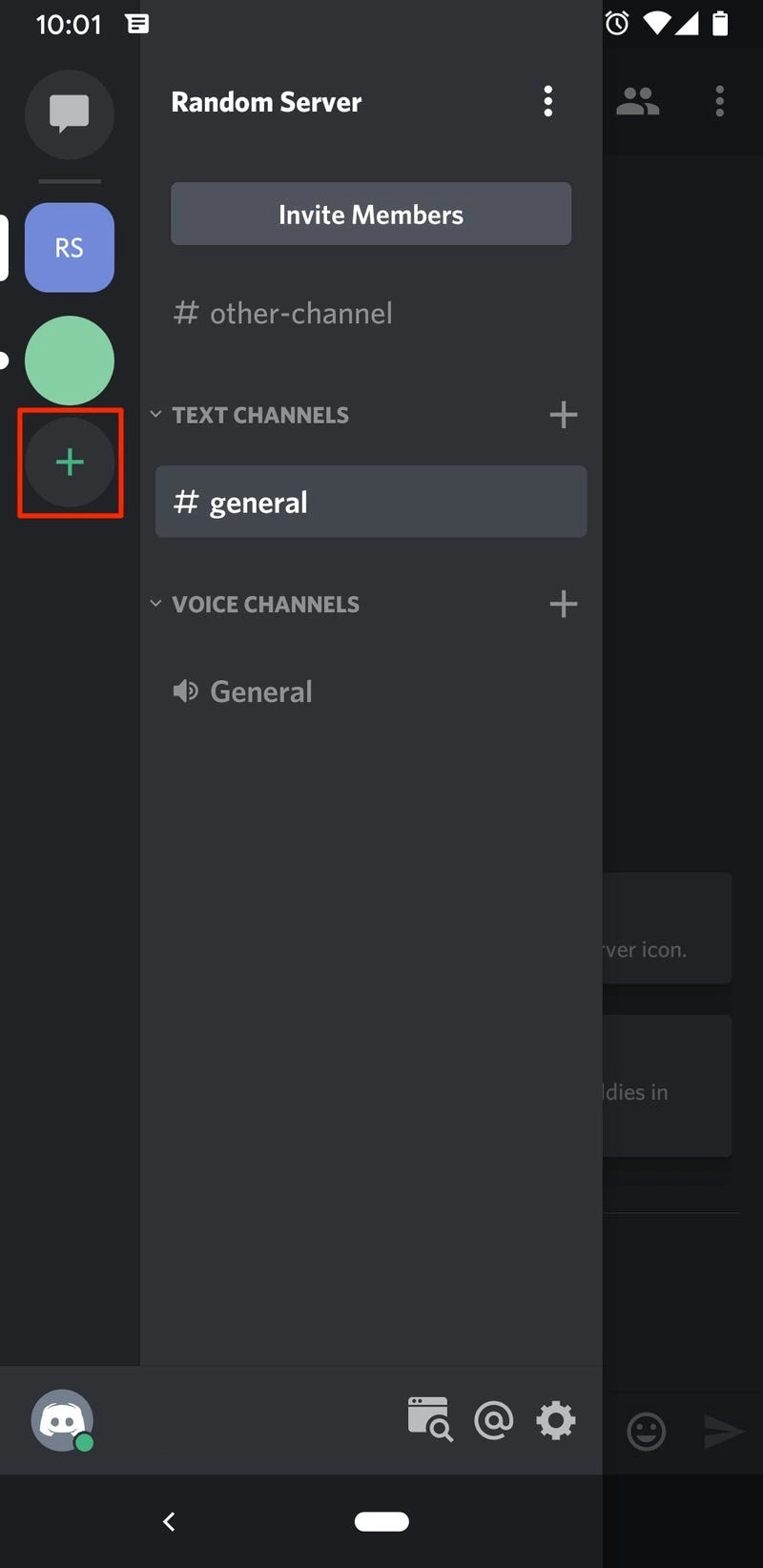
4. Tap “Join a server.”
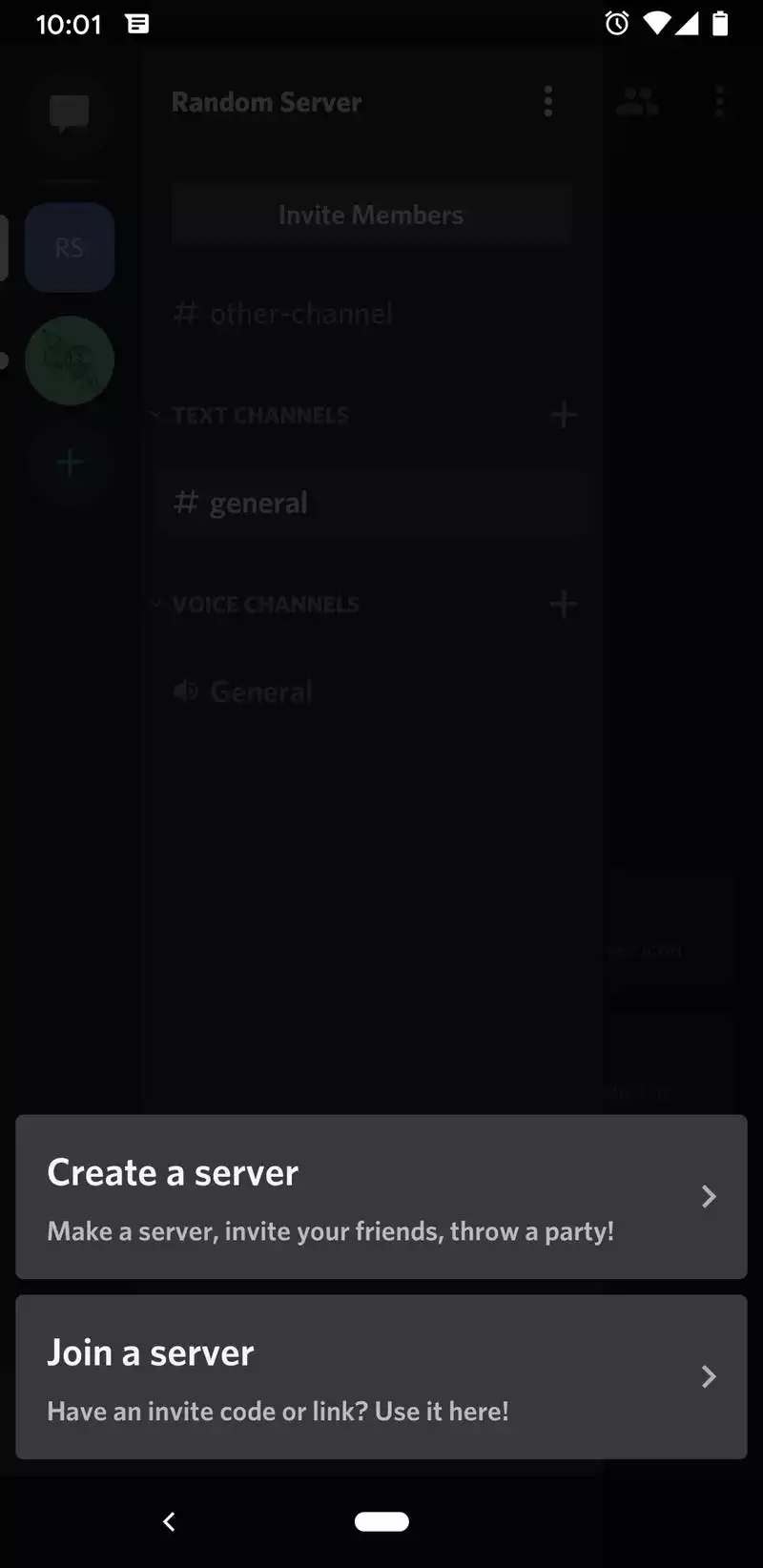
5. Paste in the invite link and tap “Join.”
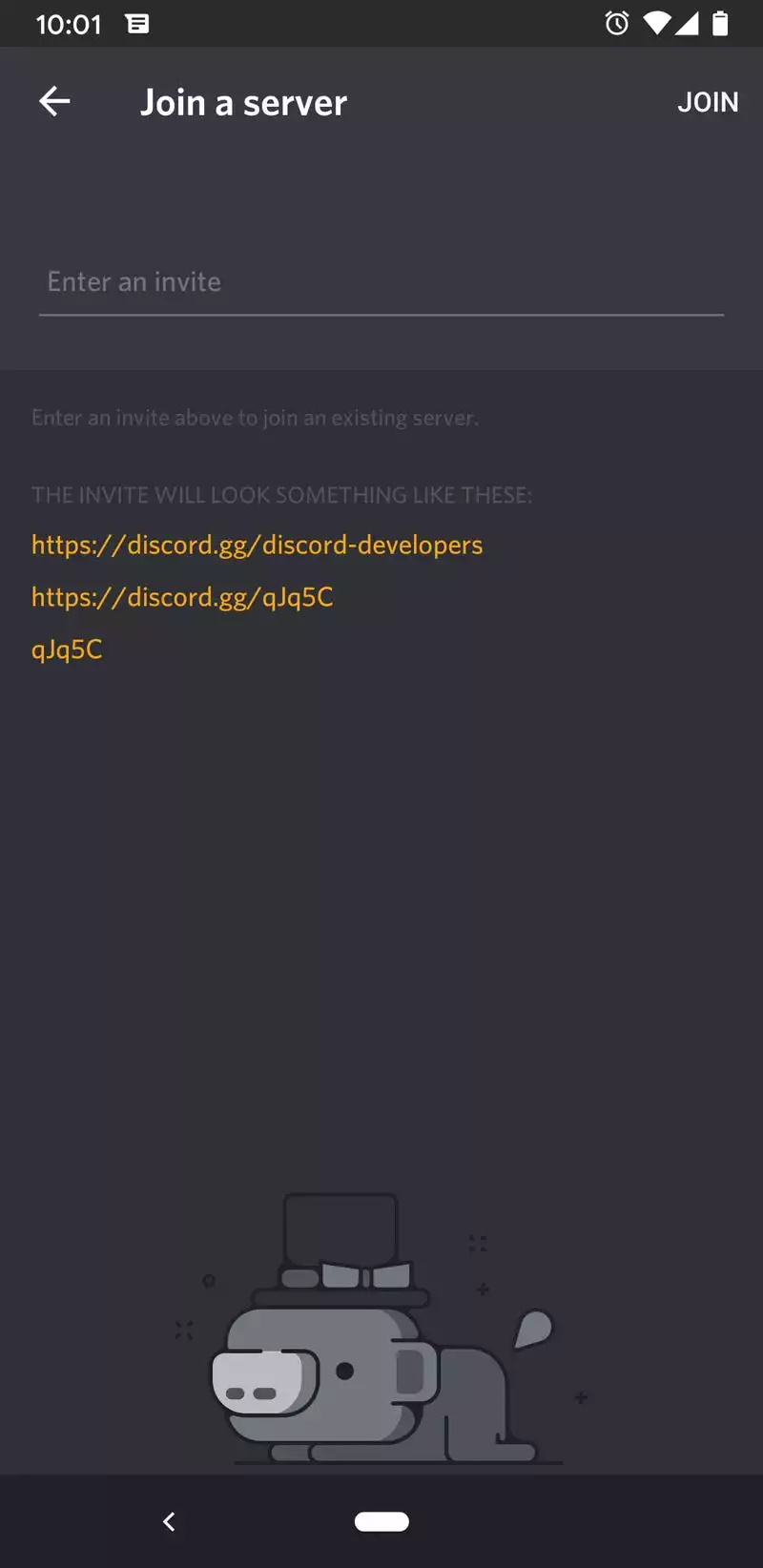
You might be interested in reading: What exactly is Discord?